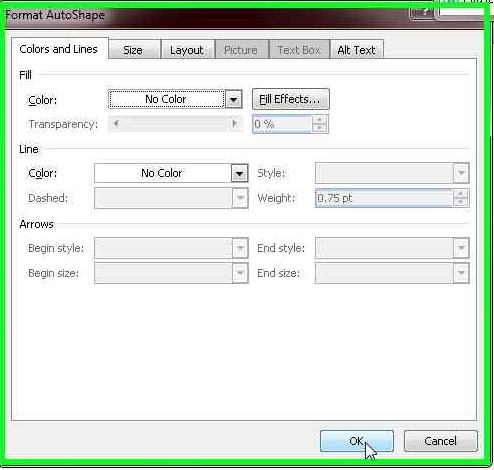Add connecting/snap-to points to any shape in Word
In Microsoft Word there is no way you can add your own connecting points to shape through the interface, because the connecting points are an integral part of the shape (as explained by a MS MVP), unless I use Visio. But I just wanted to add connecting points. So... let's add some connecting points on our own.
Firstly, in order for the connecting point to be enabled, you have to draw the shape INSIDE a drawing canvas. So make a drawing canvas first, by going to Insert tab, Shape.
Draw a rectangle and say you want to snap a line to the rectangle, you see that the connecting points are very limited.
To add more connecting points, we add curves to the line. This is because in curves, you can add points, which acts as our connecting points.
Draw a 'straight' curve by clicking one edge and double clicking the other end to draw a 'straight' curve.
Right click the curve and you can see that you can edit points.
Click on edit points and you're in edit points mode. In this mode, right click on any point on the curve that you want to add point.
No sweat.
Try snapping a line to the rectangle.
Great.
To make sure that the curve and rectangle are 'together', hold CTRL and select the curve and the rectangle, right click one of the shape and group them together via Grouping>Group.
Now you realize that, the curve method is only useful for 'adding' points to straight vertices, so how about other types of shapes?
Say you want to add a connecting point to the side of a 'moon shape' first make a circle.
Right click it and format it.
and put everything as No Color.
Now that you have an invisible circle, scale it to very small size and then move it to the point of the vertice where you want to add point, such that the vertice is tangent to the circle.
Wohoo.
Connecting points are useful when drawing lines to shapes because the line is 'stuck' to the shape when you move the shape around it is still connected. This is very useful say when you are drawing a circuit diagram with Word.
Continue reading »
Firstly, in order for the connecting point to be enabled, you have to draw the shape INSIDE a drawing canvas. So make a drawing canvas first, by going to Insert tab, Shape.
Draw a rectangle and say you want to snap a line to the rectangle, you see that the connecting points are very limited.
To add more connecting points, we add curves to the line. This is because in curves, you can add points, which acts as our connecting points.
Right click the curve and you can see that you can edit points.
Click on edit points and you're in edit points mode. In this mode, right click on any point on the curve that you want to add point.
No sweat.
Try snapping a line to the rectangle.
Great.
To make sure that the curve and rectangle are 'together', hold CTRL and select the curve and the rectangle, right click one of the shape and group them together via Grouping>Group.
Now you realize that, the curve method is only useful for 'adding' points to straight vertices, so how about other types of shapes?
Say you want to add a connecting point to the side of a 'moon shape' first make a circle.
Right click it and format it.
and put everything as No Color.
Now that you have an invisible circle, scale it to very small size and then move it to the point of the vertice where you want to add point, such that the vertice is tangent to the circle.
Wohoo.
Connecting points are useful when drawing lines to shapes because the line is 'stuck' to the shape when you move the shape around it is still connected. This is very useful say when you are drawing a circuit diagram with Word.